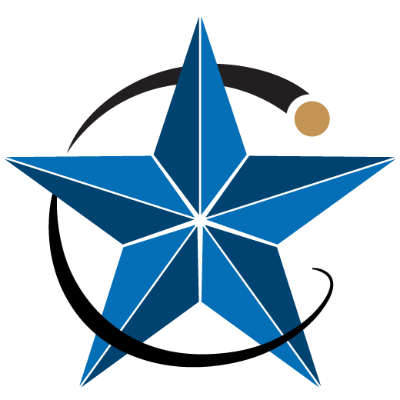Orbitron, Gpredict, and PSTRotator with new TLE format
Updating Orbitron, Gpredict, and PSTRotator to utilize the Celestrak query format.
CelesTrak is continuing to depreciate the use of the legacy static TLE text files, in no small part to limit abuse by a growing number of users who download files—which are only updated every 2 hours—hundreds or even thousands of times a day. Automated scripts should check the age of the user’s local data and not re-download unless it is more than 2 hours old. And use the current dynamic queries—now in use for the past 3.5 years. These queries allow users more flexibility, too, and help make sure we’re all ready when 5-digit catalog numbers run out at 69999 (not 99999).
Already, some of the legacy txt TLE data that had been available just months ago is no longer available.
And please only download data when you need to use it, instead of trying to grab everything, which will help CelesTrak continue to support the 600,000+ unique users they see each day, without impacting performance.
It is not necessary to download all groups, with all the TLE’s, Why tie up the Celestrack servers, downloading the 5600+ Starlink Satellite TLE’s??? Rather, just create a group like “weather” and only download the TLE’s for the satellites you are tracking, using, or may have conjunctions with.
Please consider a donation to keep this site viable and running; mine is via Ko-Fi
Also, please consider supporting Celestrak as well.
For most satellites that are in a stable orbit, downloading every 3 days or more is just fine, Generally, you should only propagate TLEs for a few days to a couple of weeks from the epoch date.
Orbitron (last updated in Sept 2005!!), like many legacy pieces of software relied on getting TLE’s as txt files, However, that old style is being depreciated, that is – removed from Celestrak.org and Space-Track.org. The new method involves a different way to download GP element sets (TLE’s).
The legacy software would retrieve the TLE with a simple command to a URL like http://www.celestrak.org/NORAD/elements/tle-new.txt
However, the new method replacing the example above is quite different:
http://celestrak.org/NORAD/elements/gp.php?GROUP=last-30-days&FORMAT=tle
Also, note that the name itself has changed from tle-new to last-30-days. Same information, but it is generated as a TLE rather than an ascii .txt format.
Many of the old .txt groups are no longer available such as
http://www.celestrak.org/NORAD/elements/orbcomm.txt
or
http://www.celestrak.org/NORAD/elements/molinya.txt
and about 20 or so others have been depreciated (removed).
So, how do keep legacy software like Orbitron running with the new format?
- First, you will need to delete your existing TLE.txt files from within Orbitron, these are typically located where you installed Orbitron as an example C:\Program Files (x86)\Orbitron\Tle\ or C:\MetoerGIS\Orbitron\Tle or C:\Weather\Orbitron\Tle It depends on where you installed it. Delete all the existing .txt files in that folder.
Within Orbitron:
- Goto Settings
- TLE Updater
- Select (or create) the group you wish to update.
- Then select the group editor button, in this case, we are using the “ALL” group.
- Delete the current old list
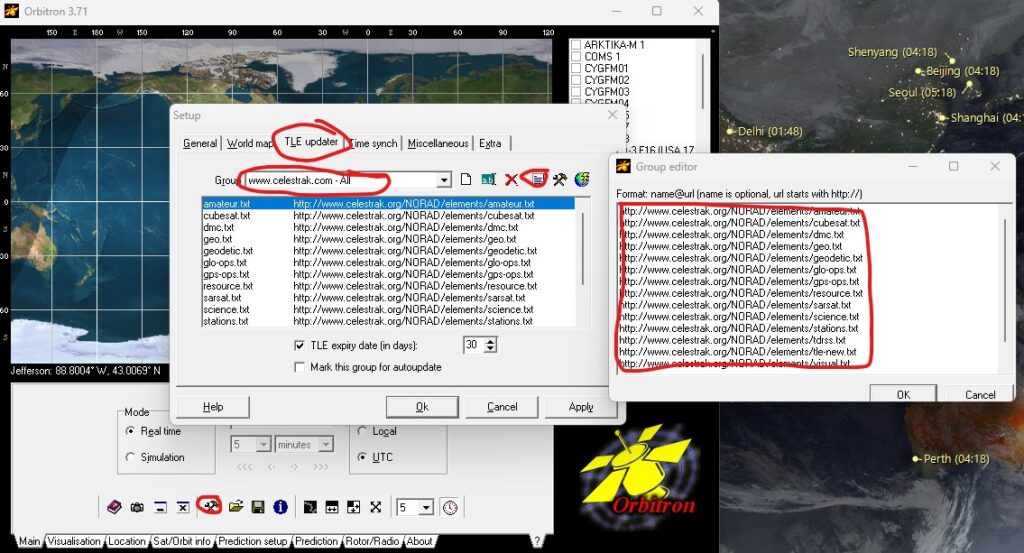
- Then copy and paste this new list in its place: (A reminder, if you do not need the whole list, just pick and choose what you want) (zipped version of what is below is here New_GP_Elements_All.zip)
http://celestrak.org/NORAD/elements/gp.php?GROUP=argos&FORMAT=tle
http://celestrak.org/NORAD/elements/gp.php?GROUP=amateur&FORMAT=tle
http://celestrak.org/NORAD/elements/gp.php?GROUP=cubesat&FORMAT=tle
http://celestrak.org/NORAD/elements/gp.php?GROUP=dmc&FORMAT=tle
http://celestrak.org/NORAD/elements/gp.php?GROUP=education&FORMAT=tle
http://celestrak.org/NORAD/elements/gp.php?GROUP=geo&FORMAT=tle
http://celestrak.org/NORAD/elements/gp.php?GROUP=geodetic&FORMAT=tle
http://celestrak.org/NORAD/elements/gp.php?GROUP=glo-ops&FORMAT=tle
http://celestrak.org/NORAD/elements/gp.php?GROUP=globalstar&FORMAT=tle
http://celestrak.org/NORAD/elements/gp.php?GROUP=goes&FORMAT=tle
http://celestrak.org/NORAD/elements/gp.php?GROUP=gorizont&FORMAT=tle
http://celestrak.org/NORAD/elements/gp.php?GROUP=gps-ops&FORMAT=tle
http://celestrak.org/NORAD/elements/gp.php?GROUP=iridium&FORMAT=tle
http://celestrak.org/NORAD/elements/gp.php?GROUP=iridium-NEXT&FORMAT=tle
http://celestrak.org/NORAD/elements/gp.php?GROUP=last-30-days&FORMAT=tle
http://celestrak.org/NORAD/elements/gp.php?GROUP=molniya&FORMAT=tle
http://celestrak.org/NORAD/elements/gp.php?GROUP=orbcomm&FORMAT=tle
http://celestrak.org/NORAD/elements/gp.php?GROUP=planet&FORMAT=tle
http://celestrak.org/NORAD/elements/gp.php?GROUP=raduga&FORMAT=tle
http://celestrak.org/NORAD/elements/gp.php?GROUP=resource&FORMAT=tle
http://celestrak.org/NORAD/elements/gp.php?GROUP=satnogs&FORMAT=tle
http://celestrak.org/NORAD/elements/gp.php?GROUP=sarsat&FORMAT=tle
http://celestrak.org/NORAD/elements/gp.php?GROUP=science&FORMAT=tle
http://celestrak.org/NORAD/elements/gp.php?GROUP=spire&FORMAT=tle
http://celestrak.org/NORAD/elements/gp.php?GROUP=stations&FORMAT=tle
http://celestrak.org/NORAD/elements/gp.php?GROUP=starlink&FORMAT=tle
http://celestrak.org/NORAD/elements/gp.php?GROUP=swarm&FORMAT=tle
http://celestrak.org/NORAD/elements/gp.php?GROUP=tdrss&FORMAT=tle
http://celestrak.org/NORAD/elements/gp.php?GROUP=visual&FORMAT=tle
http://celestrak.org/NORAD/elements/gp.php?GROUP=weather&FORMAT=tle
http://celestrak.org/NORAD/elements/gp.php?GROUP=x-comm&FORMAT=tle
- Click “OK” on Group Editor
- Click “Apply” in the TLE Updater in Setup.
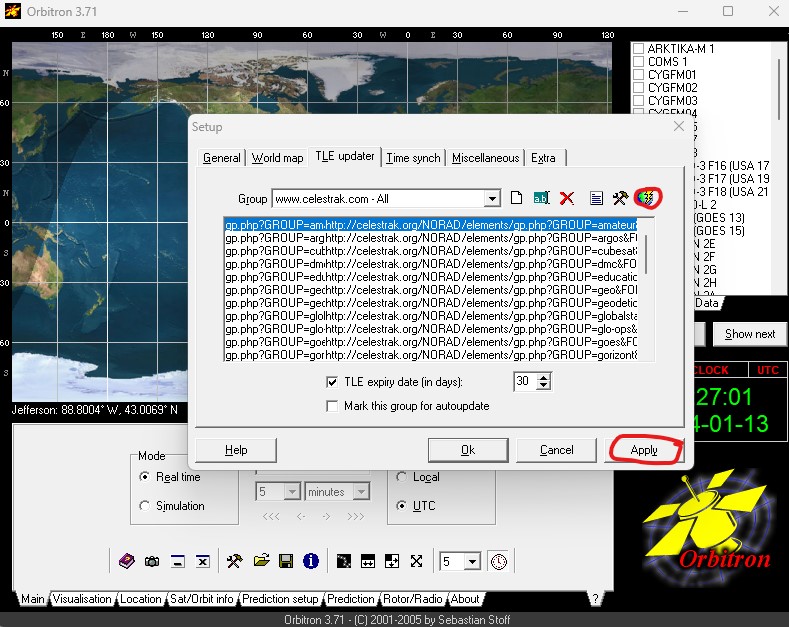
- Then Click the TLE update icon
It will then go out and pull every TLE in the entire list!
But since many of you won’t need to track 10,000+ satellites at a time, so just create a group like WEATHER
- In the same Setup Page and TLE Updater click the icon to Create New Group
Type in Weather and click OK - Copy and paste just the weather TLE link
http://celestrak.org/NORAD/elements/gp.php?GROUP=weather&FORMAT=tle- into the editor, click OK, and Apply. Then Click the TLE update icon.
You could create custom groups as well, let’s say you only need a few satellites , You could create a new group, called, “MySatellites”
then you could just add just the satellites you need to that group (in this case I am using a name to identify the satellite in the list (name@URL) and then the NORAD catalog number to retrieve just that satellite.
METEOR-M 2@http://celestrak.com/NORAD/elements/gp.php?CATNR=40069
METEOR-M2 2@http://celestrak.com/NORAD/elements/gp.php?CATNR=44387
METEOR-M2 3@http://celestrak.com/NORAD/elements/gp.php?CATNR=57166
METEOR-M2 4@http://celestrak.com/NORAD/elements/gp.php?CATNR=59051
NOAA 15@http://celestrak.com/NORAD/elements/gp.php?CATNR=25338
NOAA 18@http://celestrak.com/NORAD/elements/gp.php?CATNR=28654
NOAA 19@http://celestrak.com/NORAD/elements/gp.php?CATNR=33591Note: The method above works for Orbitron and Gpredict
You can replace the TLE list in Gpredict with the same list as above.
PSTRotator, Version 17.60 has been updated as of 01/16/2024 and can now process TLE with the new query format. You can either edit the tle.txt file within PSTrotator and replace the old format with the new format listed above, or,
- A new tle.txt file with links in the new Celestrack query format. It is placed in the Backup subfolder of your PSTRotator install directory.
If you want to use it, replace the tle.txt file from the main folder with this one.